The Windows 11 24H2 update includes some undocumented bugs. Users are reporting issues with specific models of Western Digital NVMe SSDs.
It appears that the "blue screen of death" is occurring with the WD Black SN770 and WD Blue SN580, both of which lack DRAM cache and rely on system memory for caching via Host Memory Buffer (HMB). Users have been able to pinpoint that the issue arises from an incorrect allocation of the buffer size, which can be adjusted in the Windows registry.
Currently, many SSDs feature built-in DRAM that acts as a buffer for data between the controller and NAND flash memory to speed up file operations. SSDs without DRAM cache generally support HMB technology, which helps the controller gain direct access to system memory (DMA).
Typically, SSDs use 64 MB of system memory but can receive 100 MB or more. It seems that this is where the conflict arises, causing the BSOD: affected users have noted that the amount of memory for HMB reaches 200 MB with the SN770 and SN580 drives.
There is a workaround to fix this using the registry editor. The DWORD value in the HmbAllocationPolicy key located in HKEY_LOCAL_MACHINE\SYSTEM\CurrentControlSet\Control\StorPort needs to be changed to allocate 64 MB of memory. To do this:
- Open the REGEDIT program
- Navigate to the key HKEY_LOCAL_MACHINE\SYSTEM\CurrentControlSet\Control\StorPort
- Create a new subkey HmbAllocationPolicy if it doesn't already exist
- Set the DWORD value for this key to 0 or 2 (where 0 disables HMB allocation and 2 sets it to 64 MB)
- Restart the PC
Users of SSDs from other manufacturers may also attempt these registry settings while waiting for a Windows update or firmware update to resolve the issue. The problem is being discussed on the WD forum, and no official solutions are available yet.
Source: NeoWin









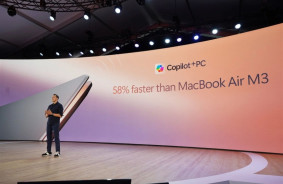

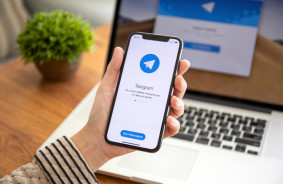
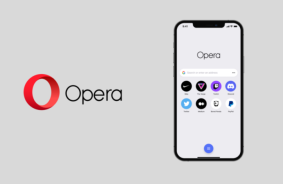

Comments (0)
There are no comments for now