Experts recommend setting up a reliable screen lock on your smartphone to prevent others from accessing your data. However, you can also enable an additional security level in case you need to pass your phone to someone else. Samsung devices have a feature called Secure Folder (encrypted space for storing files and applications) for this purpose, and in the future, a similar option will appear on all smartphones with Android 15. It is called Private Space.
Although Google has not yet announced this feature, Androidauthority journalists have already familiarized themselves with it and shared details about it. They managed to launch it on a Pixel 8 Pro smartphone with the latest version of Android 14 QPR3 Beta 2.1.
To set up Private Space, you need to go to Settings > Security & Privacy and select Private Space. Next, you need to authenticate to ensure that only the main user can create a private space. Google recommends creating a separate account for Private Space to prevent your data and history from being displayed outside of it. You can use an existing screen lock or create a new one to further enhance security.
Once Private Space setup is complete, it can be found at the bottom of the app panel. You will see a small bar with the text "Private" and a padlock icon. By touching the padlock icon, Android will ask you to unlock the screen specifically set up for Private Space. After unlocking, the bar expands to show the installed applications.
Pre-installed applications such as Google Camera, Chrome, Contacts, Drive, Files, Photos, and Play Store are displayed here. Users can add additional applications to this section.
When using applications installed in Private Space, a lock icon appears in the status bar to avoid any mix-up with your data. This icon also appears in the notifications of Private Space applications. By default, notifications are collapsed on the lock screen to not display any content when the device is locked. This can be changed in settings. You can also choose when to automatically lock the private space, change the screen lock used for it, automatically hide it from appearing in the app list when locked, or completely remove it.
If you decide to hide your Private Space section when locked, you will no longer see it in the app list. As a result, it will be more difficult for others to know that you have set it up. To launch Private Space when it is hidden, you need to find Private Space and touch the chip icon.
Android 15 hides all settings, statistics, and redirects in Private Space while it is locked. Therefore, you will have to unlock the private space before you can change its location settings, see how much space apps and files occupy, open a file, or share a file in a private application. This ensures that other users cannot see your Private Space apps until they are unlocked.
The Private Space feature is not yet available in the latest release of Android 15 Developer Preview 2. Google may announce it at the upcoming I/O developer conference, which opens on May 14.
Source: androidauthority






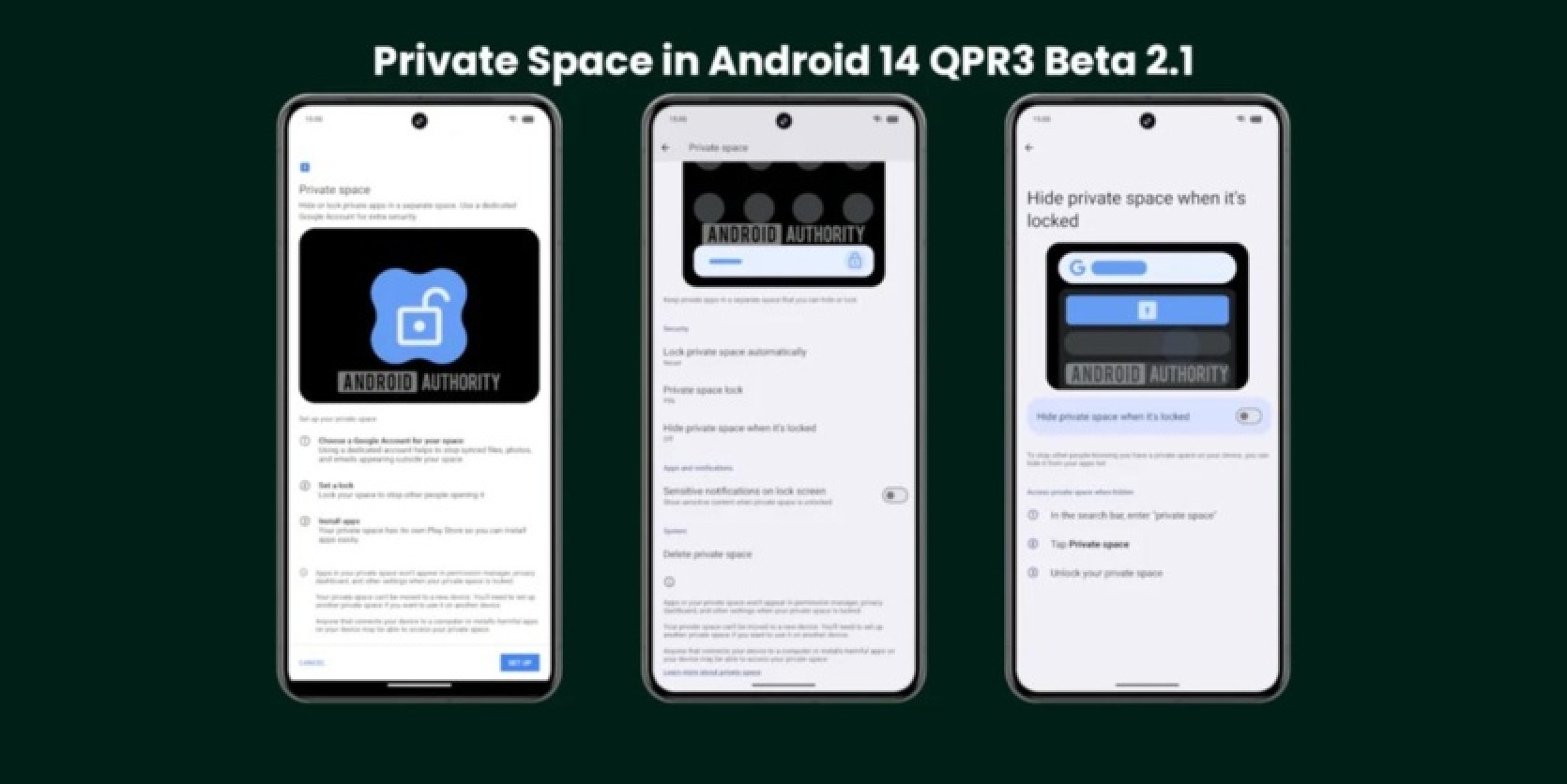



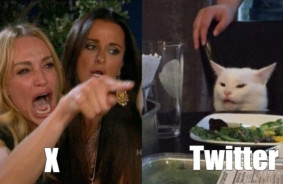
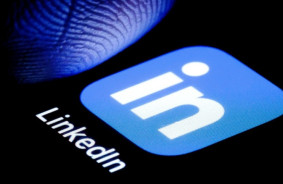

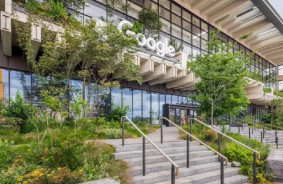
Comments (0)
There are no comments for now